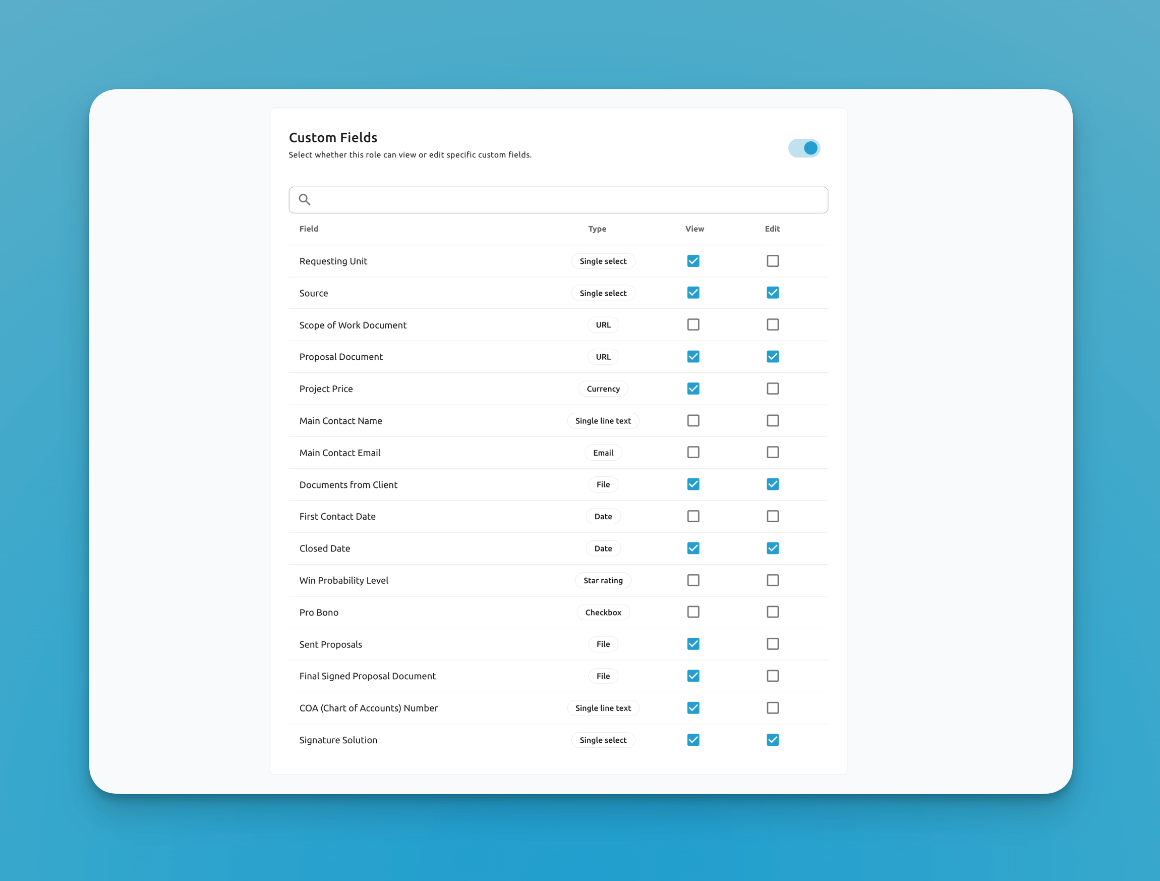Custom fields are a way to create a custom data structure within Blue that perfectly matches your organizational requirements. By creating custom fields for your structured data instead of using comments or descriptions, you leverage the full power of Blue as a work platform. The structured data can become your one source of truth.
Our API and Webhooks fully support custom fields, so by using custom fields in Blue, you are creating a structured data API that perfectly matches your data.
Key Points
By default, each record in Blue comes with specific fields:
- Record Name
- Assignee
- Date
- Tag
- Dependencies
But you can choose from numerous different additional fields that you can add to all records within a project. For instance, this could be a currency custom field for "Sales Price" in a sales project.
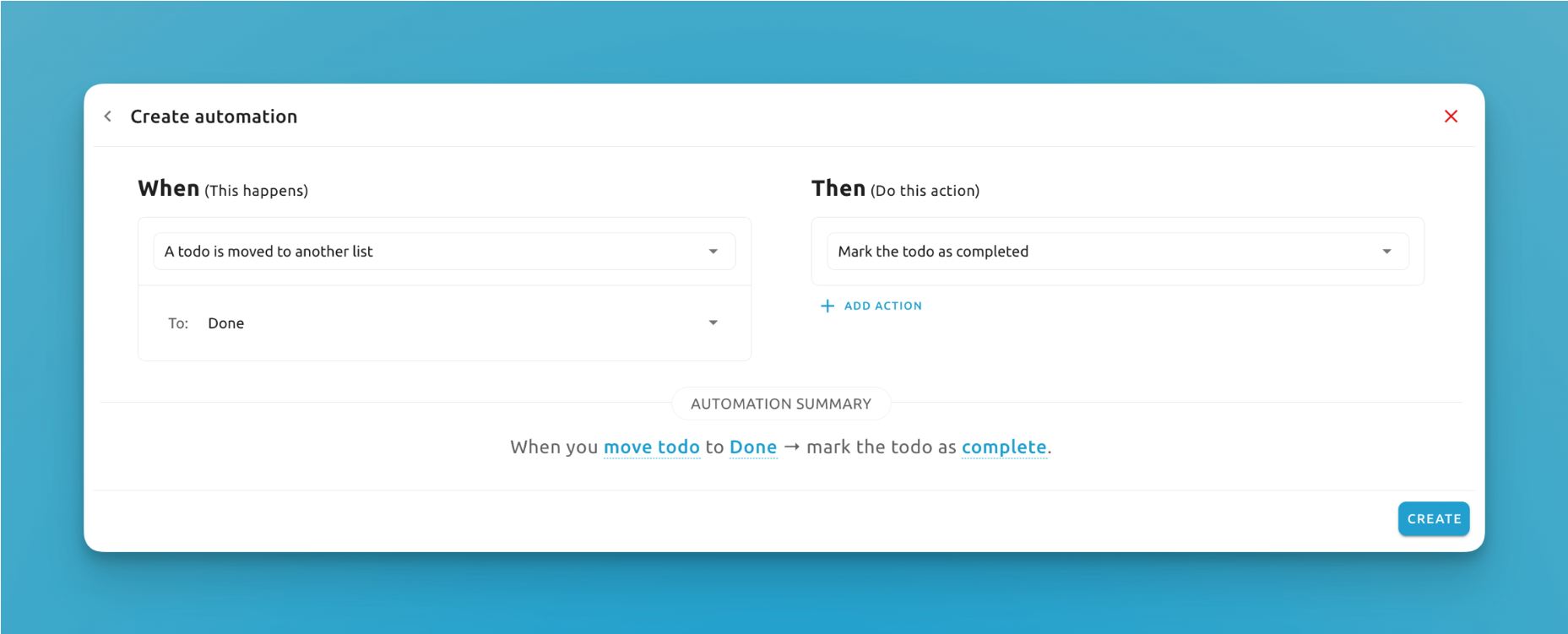
Each custom field is an additional column in your project database
Custom fields are tightly integrated into Blue. Using the data contained within each custom field, you can build work intake forms, import and export data, filter data, and create reporting dashboards.
Custom fields can be subdivided into two main types:
-
Editable Custom Fields: These are custom fields where users can input data into the field. For instance, an Email custom field allows users to input an email address, or a Single Select custom field allows users to choose from one option in the provided dropdown.
-
Read-Only Custom Fields: These are fields that only display data. For instance, the Unique ID custom field displays a randomly generated unique identifier for your record, and the Formula custom field displays the result of a calculation based on values from other custom fields.
Creating Custom Fields
Only Project Administrators can create custom fields to ensure that the integrity of the data structure of the project is kept intact. You can create and manage custom fields by opening a record in the project and clicking on "Add More Fields"
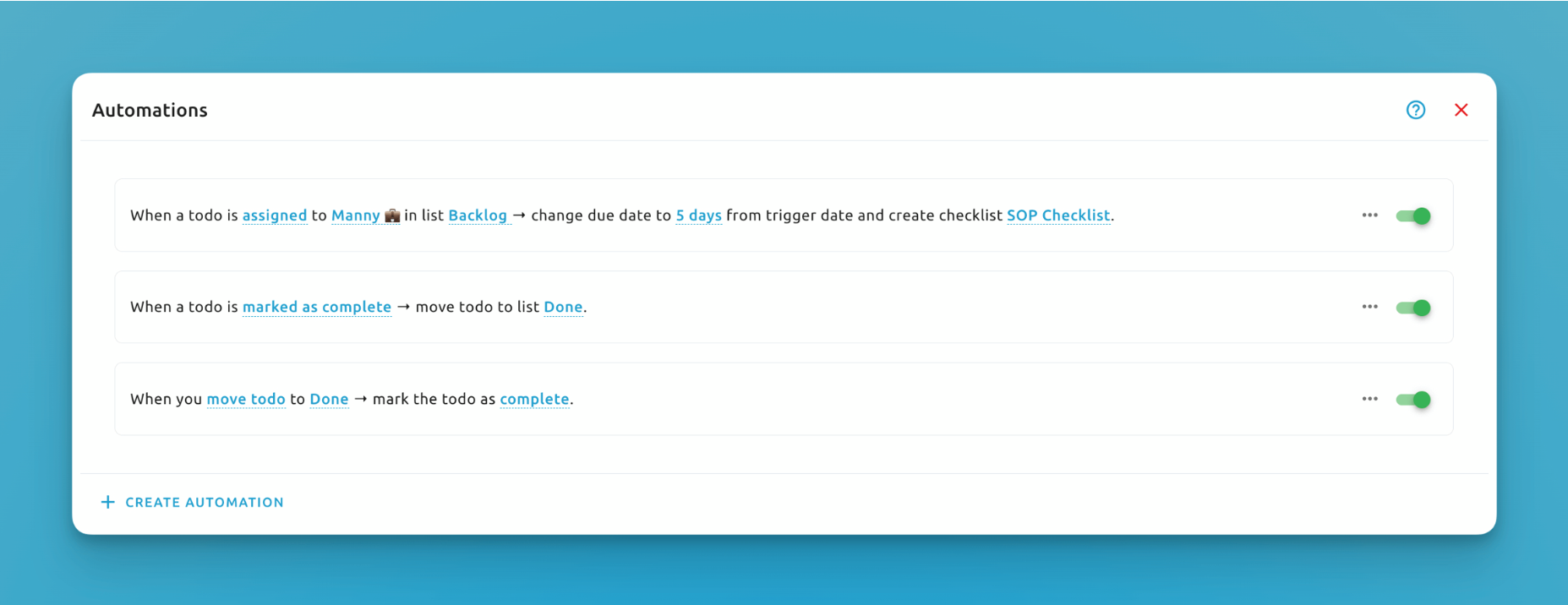
Use the "Add More Fields" button within a record to add custom fields to a project.
When you create a new custom field, that custom field is available in all records within the specific project. Each record can then have different values for that custom field. For instance, the record "Customer 1" may have a value of $2000 for the "Sales Price" custom field, while the record "Customer 2" has a value of $15,000 for the "Sales Price" custom field.
Utilizing custom fields across a project significantly enhances data consistency and management efficiency. By standardizing the information structure, custom fields ensure that all records are uniformly organized, making data tracking and analysis more streamlined and reliable.
Deleting Custom Fields
To delete a custom field, open any record and click on "Add More Fields. " You will be presented with a list of custom fields in your project. Next to each custom field, there will be a red bin icon to delete that custom field.
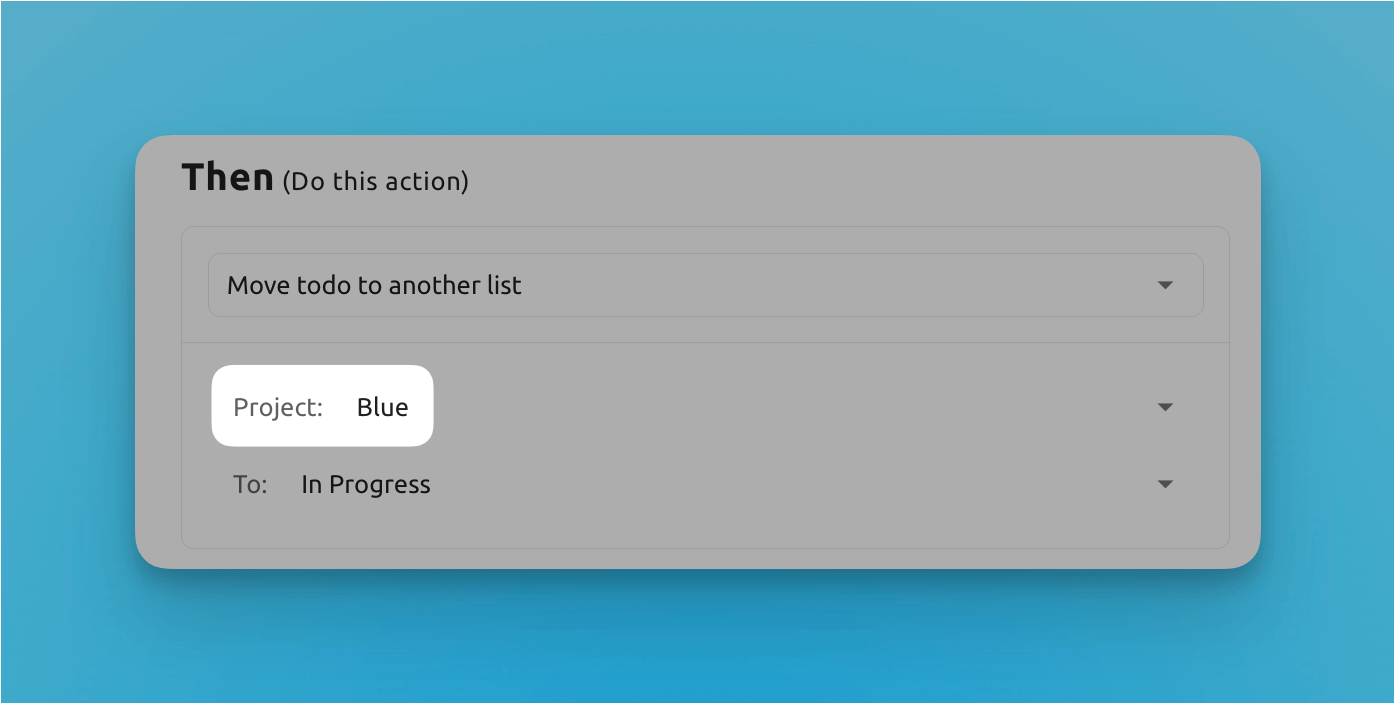
The delete icon for custom fields
You can click on this icon to delete the custom fields from the project. You'll have a confirmation message, and then you can confirm and delete the custom field.
When you delete a custom field, this deletes the custom field from all records within that project. All the data contained within that custom field will be permanently deleted and is not recoverable.
User Permissions
One of the most powerful features of Blue is that we provide row-level permissions for custom fields. This allows you to set which user groups can view or edit individual custom fields. This can be set up by creating a custom user role.