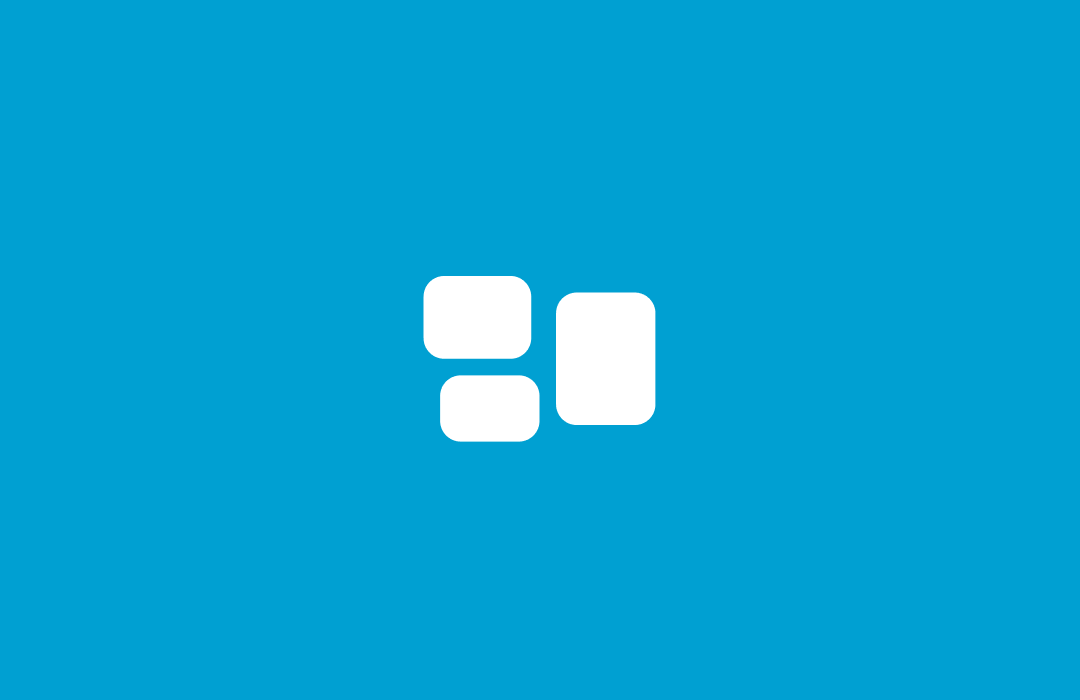
Core Components of Kanban Board Software
Discover the essential components of kanban software such as boards, columns, cards, WIP limits, and swimlanes.
Picture this: It's the late 1940s in post-war Japan. Toyota is looking for a way to streamline production to be as efficient as possible with limited resources.
Their solution? Kanban - a visual system that would revolutionize workflow management.

Fast forward to today.
Kanban has evolved from factory floors to digital platforms, helping teams across industries tame their to-do lists.
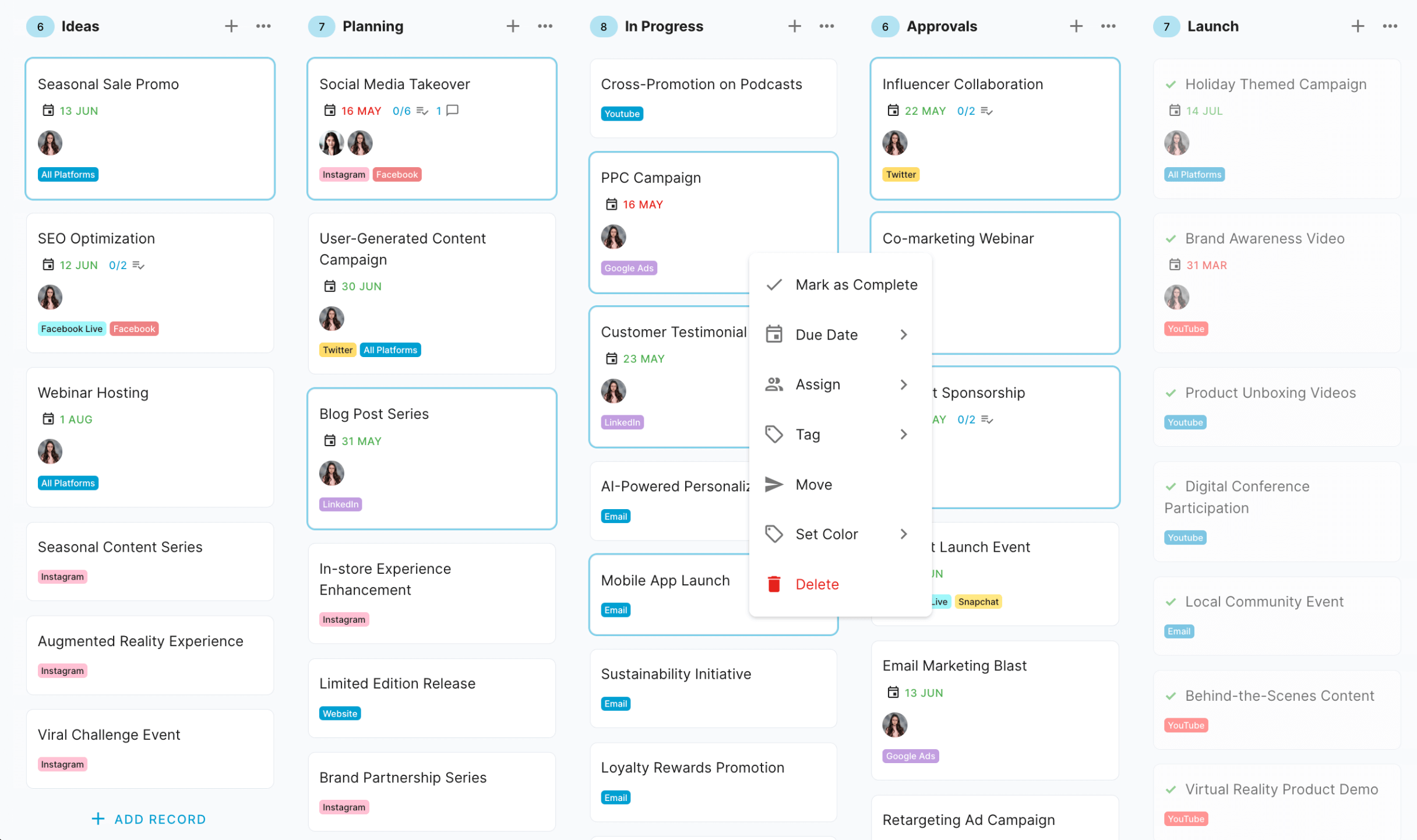
Curious about its journey?
Our history of Kanban boards traces its fascinating evolution.
So why has this 70-year-old concept stood the test of time?
As more teams discover Kanban's power, the demand for digital kanban boards has skyrocketed. But with countless options available, how do you choose the right one?
The key is understanding the core components. Whether you're selecting new software or maximizing your current tool, knowing these essentials is crucial.
In this guide, we'll break down the core elements you need to consider while looking for kanban project management software:
- Boards
- Columns/Lanes
- Cards
- Work-in-Progress (WIP) Limits
- Swimlanes
By the end, you'll grasp what makes Kanban tick in the digital world. You'll be equipped to pick the right tool and use it to boost your team's productivity and collaboration.
Let's dive right in.
Board
At the heart of any kanban system lies the board. In digital kanban software, boards serve as the central hub, offering a visual representation of your entire workflow. They're not just a place to track tasks; boards are the key to fostering collaboration and transparency within your team.
Key Features of Kanban Boards
Kanban boards come packed with features designed to streamline your workflow. Most platforms offer customizable layouts and support for multiple boards, allowing you to tailor your setup to your team's unique needs.
Drag-and-drop functionality makes reorganizing tasks a breeze, while robust scalability ensures your board can handle projects of any size.
But the real game-changer? Advanced filtering.
As your task list grows, being able to focus on what matters becomes crucial.
Look for a system that offers:
- Basic filters for date, category, and assignee
- Custom field filtering for granular control
- Stackable filters to drill down to exactly what you need
With these tools, you can cut through the noise and zero in on your priorities, no matter how complex your project becomes.
Advanced Kanban Board Capabilities
For teams ready to take their kanban game to the next level, many platforms offer advanced features that can significantly enhance productivity and project management.
Board templates streamline the setup process for standard workflows.
They not only save time when initiating new projects but also promote consistency across your organization. With templates, any project manager can quickly understand and adapt to a new project's structure, facilitating smoother transitions and knowledge sharing within the organization.
Granular sharing and permission settings offer enhanced control over who sees what on your board.
This feature allows you to set custom user permissions, restricting access to specific cards or columns. It's particularly useful when working with external stakeholders, managing sensitive information, or when you need to limit certain team members' view of the overall project for focus or security reasons.
Board-level metrics unlock valuable insights into your team's performance. By creating standalone dashboards based on your kanban board data, you can easily identify bottlenecks, track velocity, and gauge your team's workload. These metrics help you make data-driven decisions to optimize your workflow and improve overall productivity.
The ability to link related boards is crucial for managing complex projects.
This feature allows you to create connections between different workflows, providing a holistic view of interconnected processes. It's particularly powerful when combined with automation capabilities, enabling you to move cards between projects automatically and create interlocking yet separate workflows.
Perhaps the most powerful advanced feature is workflow automation.
Imagine setting up rules that automatically move cards, create checklists, change card colors, send emails, or update assignments and due dates. With an "IF THIS THEN THAT" format, you can create sophisticated workflows that save time and reduce manual errors. This automation can extend across linked boards, allowing for seamless transitions between different stages of your project or between different teams' workflows.
By leveraging these advanced features, you can transform your kanban board from a simple task tracker into a powerful, intelligent system that drives efficiency and collaboration across your entire organization.
Best practices in setting up a kanban board
Setting up an effective kanban board is both an art and a science. Here are some key best practices to keep in mind:
When you're just starting out with kanban, resist the temptation to create a complex board right away. Begin with a simple setup that reflects your basic workflow - perhaps just "To Do," "In Progress," and "Done" columns.
As your team grows more comfortable with kanban principles and starts to identify areas for improvement, gradually introduce more complexity.
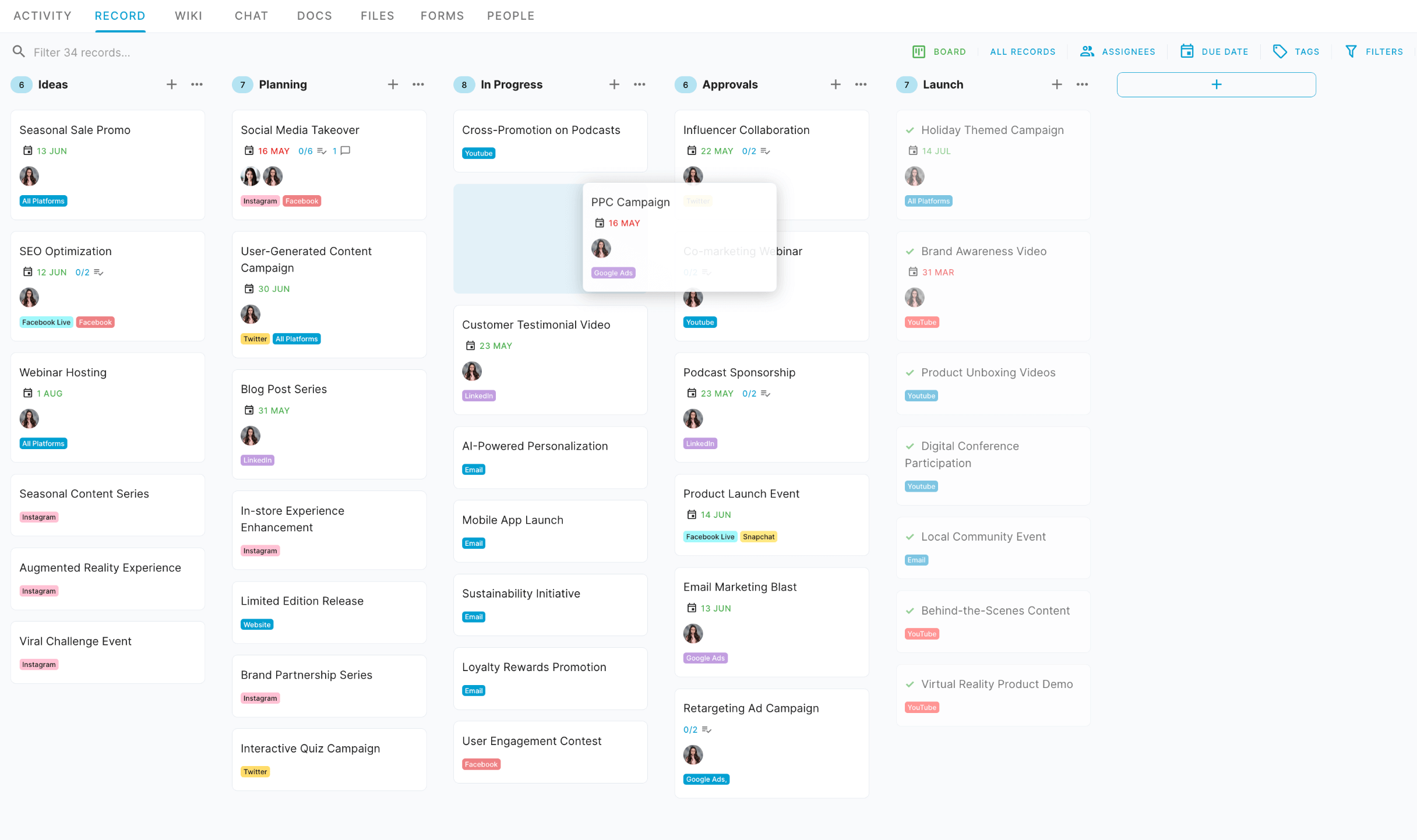
This evolution ensures that your board remains a helpful tool rather than a confusing obstacle. Remember, your kanban board should grow and change along with your team's needs and processes.
One of the most crucial aspects of an effective kanban board is finding the right level of granularity in your workflow representation, and knowing when to split thing into projects that you can move between.
Too few columns can oversimplify complex processes, leaving your team without clear guidance on the stages of work. On the other hand, too many columns can overwhelm users, slowing down progress and making it difficult to get a quick overview of the project status. Strive for a balance - aim for a number of columns that provides clarity on your workflow without creating confusion.
This "sweet spot" will vary depending on your team and project, so don't be afraid to adjust until you find what works best.
Not everything in your workflow needs to be represented as a column on your kanban board.
In fact, trying to turn every aspect of your process into a column can lead to an overly complex and hard-to-manage board.
Instead, consider whether certain stages or categories might be better represented as tags, labels, or custom fields.
In some advanced Kanban software platform, you can even use AI to auto-tag your cards!
For example, rather than having separate columns for "High Priority," "Medium Priority," and "Low Priority," use a priority tag or custom field on your cards.
This approach keeps your board streamlined and easy to navigate, while still capturing all the important information about your tasks. It also allows for more flexible filtering and sorting of tasks based on these attributes.
Columns
In the world of kanban, columns (also known as lanes or lists) are the visual representation of your workflow stages. They serve as the organizing principle for tasks, guiding items from inception to completion. By breaking down your process into distinct columns, you create a clear path for work to flow through your system, making it easier to manage and optimize your workflow.
Key Features of Kanban Columns
Modern kanban software offers a range of features to make columns more flexible and powerful. You can customize column names and order, tailoring them to your specific workflow. As your process evolves, you can easily add, remove, or reorder columns to match your changing needs. Work-in-Progress (WIP) limits can be set for each column, preventing overload at any single stage of your workflow.
Within columns, sorting capabilities allow you to organize tasks by creation date, last update, or other criteria, giving you flexibility in how you view and manage your work. Bulk actions enable efficient task management, allowing you to complete or uncomplete multiple items, apply tags, assign tasks, or move them between columns in one go.
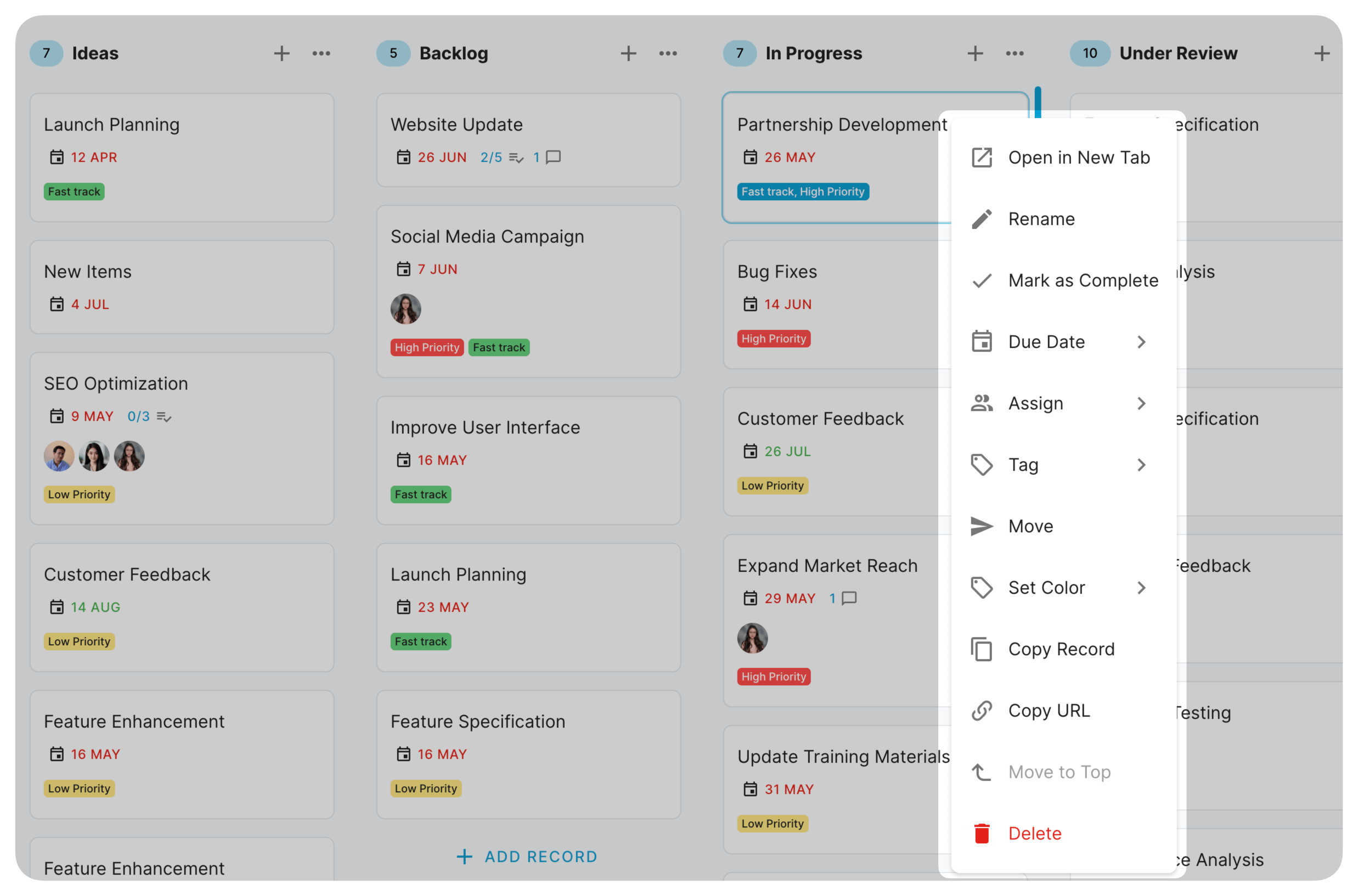
For added control, you can lock columns to prevent unintended additions or removals. Color coding provides visual organization, allowing for quick status identification at a glance.
Types of Kanban Columns
While the specific columns in your kanban board will depend on your workflow, a good standard workflow might include: Ideas, Backlog (Long Term), Backlog (Short Term), In Progress, Under Review, and Done. This setup allows for a clear progression of tasks from initial concepts through to completion.
Additionally, you might include columns for special cases. For example, a "Blocked" column can house tasks that are temporarily stalled due to external factors. An "N/A" or "Archived" column can store tasks that are no longer required but need to be kept for record-keeping purposes. These additional columns help manage exceptions in your workflow without disrupting the main process.
Importance in Kanban Methodology
Columns play a crucial role in kanban methodology beyond just organizing tasks. They provide a visual representation of your workflow stages, making it easy to spot bottlenecks or inefficiencies at a glance.
By limiting work in progress and clearly showing the status of all tasks, columns help teams identify areas for improvement and optimize their processes.
Perhaps most importantly, columns facilitate a pull-based work management system. To understand this, it's helpful to contrast push and pull systems:
- Push system: Work is assigned based on forecasted demand. In a traditional push system, tasks are "pushed" into the workflow regardless of the team's current capacity or downstream bottlenecks.
- Pull system: Work is initiated in response to actual demand or capacity. In a pull system, team members "pull" new work into their column only when they have the capacity to handle it.
Kanban columns support pull-based workflow by visually representing each stage of work and its current capacity. Team members can easily see when upstream columns are getting full (indicating growing demand) and when downstream columns have capacity (indicating ability to take on more work). This visual signal allows for a natural, demand-driven flow of work through the system, reducing overburden and improving efficiency.
By leveraging these column features and understanding their role in kanban methodology, teams can create a more efficient, responsive, and balanced workflow.
Cards (i.e. Tasks/Records)
Cards are the fundamental units of work.
They represent individual tasks, items, or records moving through your workflow. More than just visual representations, cards serve as the single source of truth for each piece of work, whether it's a sale progressing through a CRM process or a candidate navigating a recruitment pipeline.
Cards play a crucial role in kanban methodology. They enable precise work item tracking and management, support team collaboration, and maintain transparency throughout the process. By encapsulating all relevant information about a task, cards ensure that everyone involved has access to the same up-to-date details, reducing miscommunication and enhancing productivity.
Card Views
Kanban software typically offers two primary ways to interact with cards:
- Board View: This provides a quick overview of essential information for each card. From the board, you can usually see key details like the card title, assignee, due date, and any vital tags or indicators. This view is crucial for understanding the overall state of your workflow at a glance.
- Single Card View: Clicking on a card usually opens a more detailed view. Here, you can see and edit all information related to the card, including descriptions, comments, attachments, and more. This view is essential for in-depth work on individual tasks.
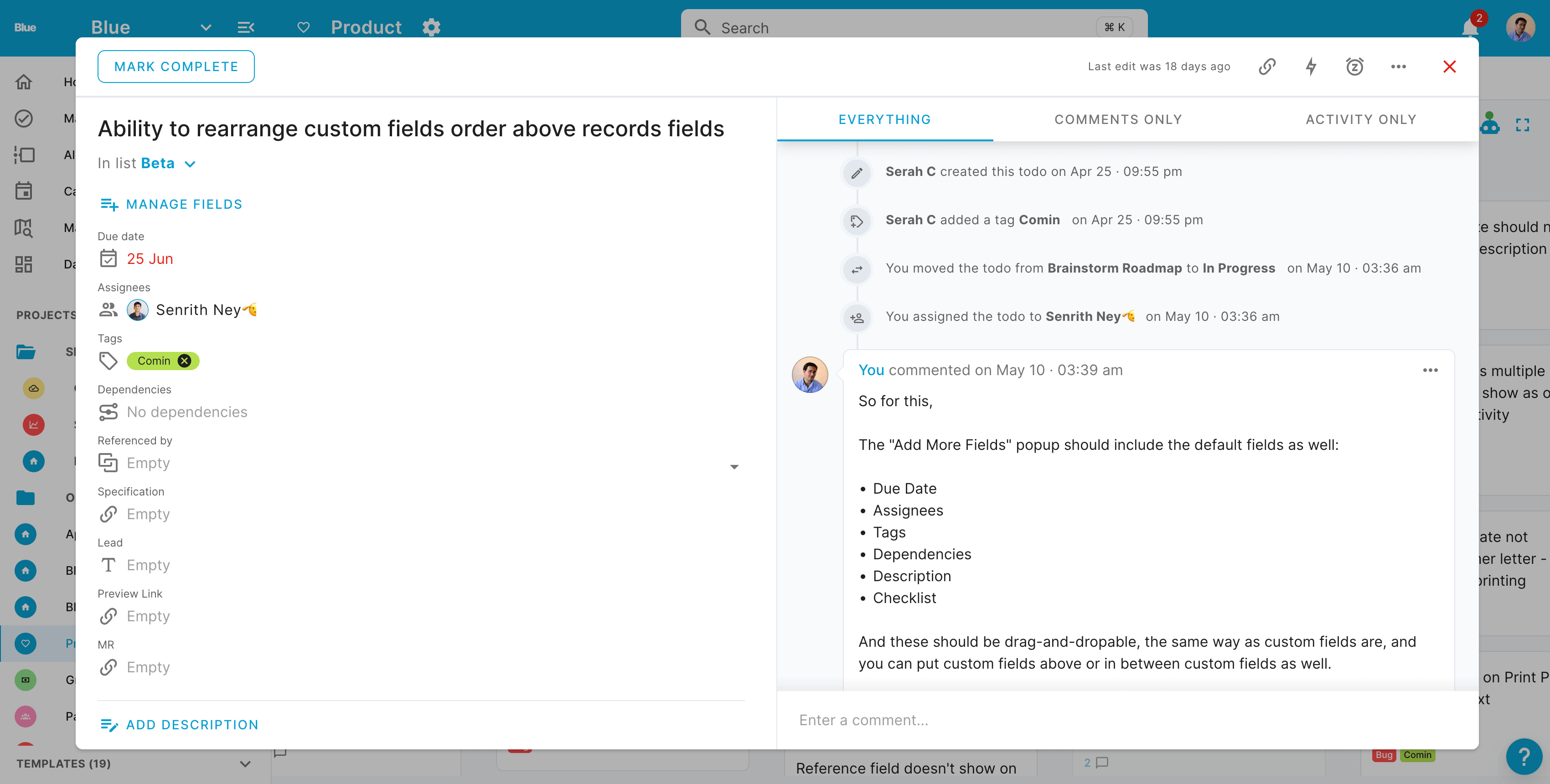
The ability to switch between these views allows team members to balance between high-level project management and detailed task work effortlessly.
Key Components of a Kanban Card
A typical kanban card includes several standard components:
- Title: A clear, concise description of the task or item
- Description: Detailed information about the work to be done
- Assignee(s): The person or people responsible for the task
- Due date: The deadline for completion
- Priority: Indication of the task's importance or urgency
- Labels/tags: Categories or markers for easy filtering and sorting
- Attachments: Relevant files or documents
- Comments/discussions: A space for team communication about the task
The comment section deserves special mention.
Having comments integrated directly within the card offers significant benefits. By keeping all data and discussions about a task in one place, team members can easily access the full context of a task without switching between multiple systems. This integration eliminates the need to search through separate chat apps or email threads for relevant conversations, saving time and reducing the risk of miscommunication. It ensures that all task-related information, from initial requirements to the latest updates, is centralized and easily accessible, fostering better collaboration and more informed decision-making.
Advanced Component of a Kanban Card
Custom fields allow you to add specific information relevant to your unique workflow. Whether it's a customer ID for a sales process, a skill level for a recruitment pipeline, or a budget code for project management, custom fields let you tailor cards to your exact needs.
This flexibility ensures that all crucial information is captured and easily accessible within each card.
Checklists or subtasks help break down complex items into manageable steps.
For intricate projects or multi-stage processes, this feature allows team members to track progress on a granular level. It provides clarity on what's been done and what's left to do, helping to prevent overlooked details and ensuring thorough task completion.
Time tracking features can aid in estimating and improving productivity.
By logging time spent on tasks, teams can gain insights into their work patterns, identify time-consuming activities, and make data-driven decisions to optimize their processes. This data is invaluable for future planning and resource allocation.
Dependency management helps in visualizing relationships between different tasks.
By linking related cards, teams can see how delays or changes in one task might impact others. This feature is crucial for complex projects where the sequence of work is critical, helping teams anticipate and manage potential bottlenecks or conflicts.
Card templates can streamline the process of creating new, standardized cards for recurring task types. Whether it's a bug report template for software development or a customer onboarding checklist for sales, templates ensure consistency and save time. They also help enforce best practices by including all necessary fields and information prompts.
Cards and Workflow
The movement of cards through your kanban board visualizes your work progress. As cards transition from one column to another, they provide a clear indicator of task status and workflow health.
To maximize the effectiveness of cards in your workflow:
Keep card information clear and concise. Overly complex cards can slow down the process. Update cards regularly to ensure they always reflect the current status.
Use cards as a tool for team communication. Well-maintained cards can reduce the need for status meetings and emails.
By leveraging these best practices and understanding the full potential of cards, teams can create a more efficient, transparent, and collaborative workflow.
Cards are not just task descriptors; they're the lifeblood of your kanban system, carrying vital information through every stage of your process.
Work-in-Progress Limits (WIP)
Work-in-Progress (WIP) limits are a cornerstone of kanban methodology, playing a crucial role in optimizing workflow and enhancing team productivity. At its core, a WIP limit is a constraint on the number of work items allowed in a particular stage of your process at any given time.
The importance of WIP limits in kanban cannot be overstated.
They serve as a mechanism to prevent overloading of the system, encourage a pull-based work approach, and foster collaboration within teams. By limiting the amount of work in progress, teams are naturally guided towards completing tasks before starting new ones, leading to improved focus and reduced context switching.
WIP limits play a significant role in cultivating a self-organizing team culture. When limits are reached, team members are encouraged to collaborate, helping each other complete tasks to free up capacity. This fosters a shared responsibility for the overall workflow, rather than individuals focusing solely on their assigned tasks.
How WIP Limits Work and Their Benefits
In practice, WIP limits are typically set on columns or stages in your kanban board. For instance, you might set a limit of five items in your "In Progress" column. Once this limit is reached, no new items can be pulled into this stage until an existing item is moved to the next stage.
Modern kanban software often provides visual indicators when limits are approached or exceeded. These can range from color changes to explicit warnings, ensuring that limit violations are immediately apparent to the team.
The benefits of implementing WIP limits are numerous:
- Preventing bottlenecks and overload: By capping the amount of work at each stage, WIP limits prevent any one part of the process from becoming overwhelmed.
- Improving flow efficiency: With limits in place, teams are motivated to complete current tasks before starting new ones, leading to smoother workflow and faster completion times.
- Encouraging team focus: Limiting work in progress naturally reduces multitasking, allowing team members to concentrate on fewer items at a time.
- Identifying process issues: When WIP limits are consistently reached or exceeded, it's a clear indicator that there may be inefficiencies or bottlenecks in your process that need addressing.
Implementing and Managing WIP Limits in Kanban Software
Determining appropriate WIP limits is more art than science, often requiring experimentation and adjustment. A common starting point is to set the limit to the number of people working in a particular stage, plus one or two. This provides some flexibility while still maintaining control over the workflow.
Modern kanban software offers various features for setting and managing WIP limits. These often include the ability to set limits on columns, visualize limit status, and receive notifications when limits are approached or exceeded.
Some advanced tools even offer automation, such as automatically preventing new items from being added to a column at its limit or triggering alerts to team leaders when limits are consistently exceeded.
Importantly, WIP limits aren't always just about the number of cards in a list.
Advanced kanban systems allow for limits based on values in custom fields. For instance, you might implement a points system for complexity rating (1-100) and set a WIP limit of 300 total points for a given stage. This approach allows for more nuanced control over workload, accounting for the fact that not all tasks are created equal.
It's crucial to remember that WIP limits should be adjusted based on team capacity and the nature of your workflow. As your team's efficiency improves or as you identify bottlenecks, you may need to tweak your limits accordingly.
While implementing WIP limits can significantly improve your workflow, it's not without challenges. Common issues include:
- Resistance from team members used to multitasking
- Difficulty in setting appropriate initial limits
- The temptation to ignore limits during high-pressure periods
To effectively use WIP limits:
- Start with conservative limits and adjust as needed
- Ensure the entire team understands the purpose and benefits of WIP limits
- Regularly review and discuss the impact of WIP limits in team meetings
- Use limit violations as opportunities for process improvement discussions, not blame
- Consider using custom field-based limits for more precise workload management
By thoughtfully implementing and managing WIP limits, teams can significantly enhance their workflow efficiency, improve productivity, and create a more collaborative and self-organizing work culture. Remember, the goal is not to impose arbitrary restrictions, but to optimize flow and highlight areas for continuous improvement in your process.
Swimlanes
Swimlanes in kanban add an extra dimension to the board, allowing for further organization and categorization of work items. They are horizontal divisions that run across the entire board, intersecting with the vertical columns. Swimlanes can be used to organize work by teams, departments, priority levels, or work types, effectively separating different workflows on the same board.
The primary benefit of using swimlanes is the improved visualization of complex workflows. They enhance focus on specific work streams and make it easier to identify bottlenecks across different categories. For instance, a software development team might use swimlanes to separate bug fixes, new features, and maintenance tasks, allowing for quick assessment of progress in each area.
Implementing swimlanes in kanban software typically involves creating and customizing lanes based on your team's needs. Many tools offer both static swimlanes (with fixed categories) and dynamic swimlanes (which adapt based on card attributes). Advanced features may include swimlane-specific WIP limits, allowing for more granular control over workflow in each category.
When using swimlanes, it's important to follow some best practices.
Keep the number of swimlanes manageable to avoid overcrowding the board. Choose meaningful categories that align with your team's workflow and objectives. Regularly review and adjust your swimlane structure to ensure it continues to meet your team's evolving needs.
Modern kanban software often includes advanced swimlane features such as collapsible lanes for a cleaner view, filtering options to focus on specific lanes, and swimlane-based metrics for deeper insights into your workflow.
While swimlanes can greatly enhance your kanban board's utility, be cautious of over-complicating your setup. Ensure your team understands how to properly use swimlanes and regularly assess whether they're adding value to your process.
Conclusion
The core components of kanban software - boards, columns, cards, WIP limits, and swimlanes - work in concert to create a powerful system for visualizing and managing work. Each element plays a crucial role in promoting transparency, efficiency, and continuous improvement in your workflow.
While understanding these components is important, the true power of kanban lies in how you implement and adapt them to your specific needs. Remember, kanban is flexible and scalable, suitable for a wide range of industries and team sizes.
As you embark on your kanban journey or look to optimize your current setup, consider starting simple and gradually incorporating more advanced features. Regularly review and adjust your system to ensure it continues to serve your team effectively.
Ready to experience a beautiful, modern kanban software that brings many of these components together seamlessly? Give Blue a try.
With its intuitive interface and powerful features, Blue offers everything you need to implement an effective kanban system and take your team's productivity to the next level.