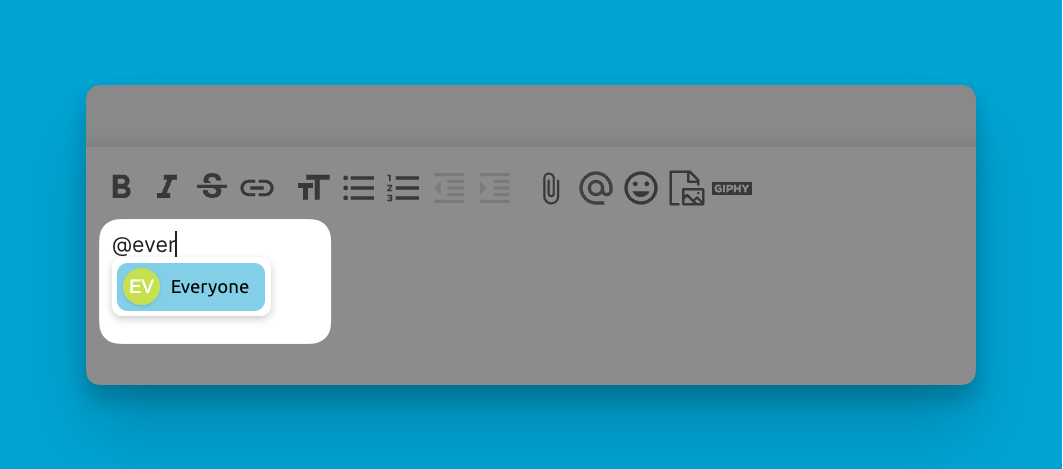@mentions in Blue provide a way to directly notify other users of relevance to a task or discussion.
By using the @ symbol followed by someone's name, you can tag them in a comment or record a description.
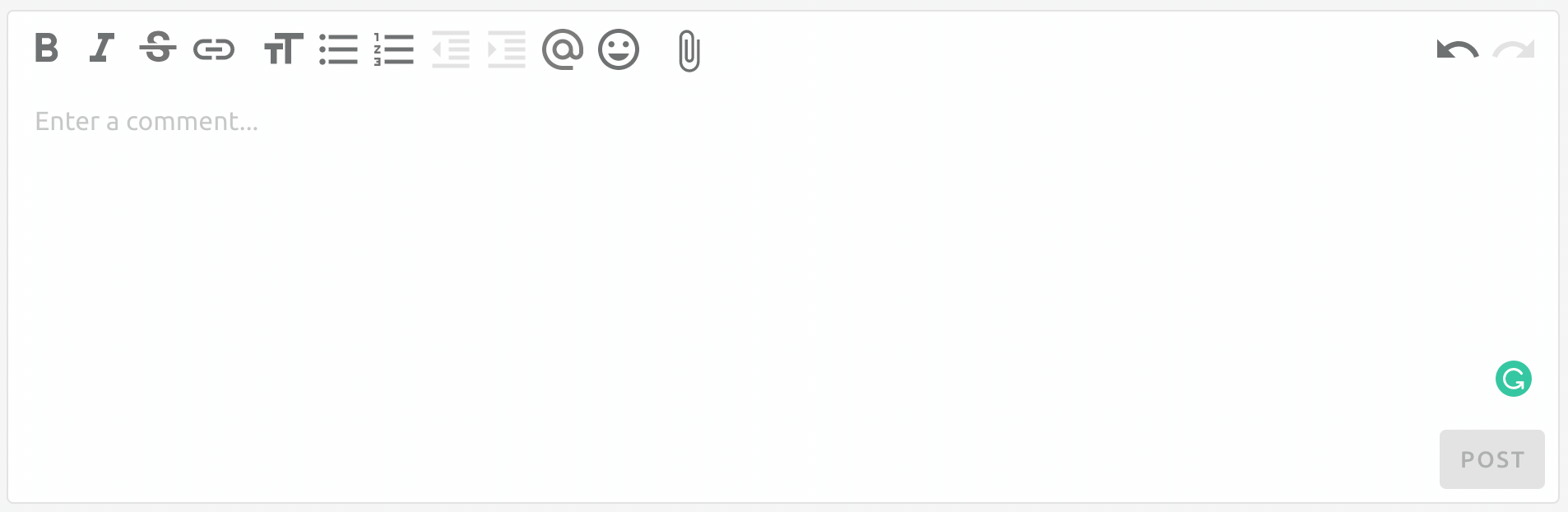
Easily @mention team members in any text area
This triggers a notification for that user, alerting them of the mention. It brings their attention precisely where it is needed.
@mentions can be used to:
- Delegate Tasks: Assign work or responsibilities by @mentioning the owner.
- Ask Questions: Seek answers or input from experts by @mentioning them in your query.
- Give Recognition: Show appreciation by @mentioning teammates who have done great work.
- Clarify Ownership: Document who is responsible when @mentioning the owner in notes.
- Notify Stakeholders: Keep clients or managers in the loop by @mentioning them in updates.
Group @mentions
You can easily @mention groups of users based on their assigned roles or @mention everyone involved in a project. This feature ensures that relevant members receive timely notifications and stay informed about important updates or discussions.
To @mention users based on their roles, you can use the following options:
Predefined Roles:
- @Admins: Mention all users with administrative privileges.
- @Team Members: Mention all users who are members to the project.
- @Clients: Mention all clients associated with the project.
- @View Only: Mention users who have view-only access to the project.
- @Comment Only: Mention users who can only leave comments within the project.
- @everyone: Mention everyone regarding their roles within the project.
Custom Roles:
- @Custom User Roles: Mention users assigned to specific custom roles you've defined within the project.
When you @mention a group by their role, all users within that selected role will receive notifications through their configured channels (e.g., email or push notifications). Additionally, the @mention will appear in their dedicated "@mention" box within Blue, ensuring they don't miss any important updates or conversations.