The Database View presents your records in a spreadsheet-style interactive table.
This view is ideal for managing large datasets, enabling powerful filtering, sorting, and editing capabilities.
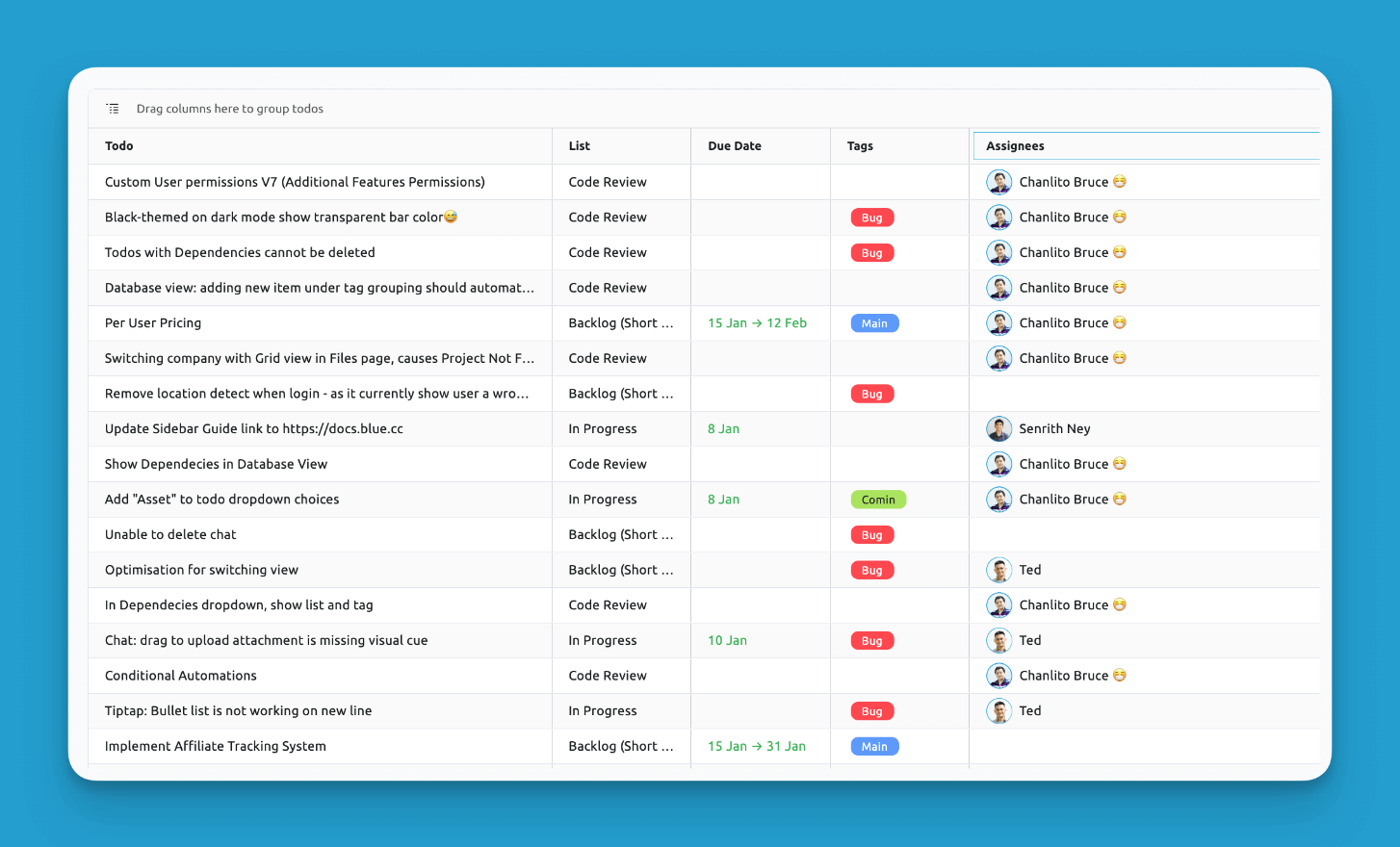
Grouping
Drag column headers to group records by specific properties.
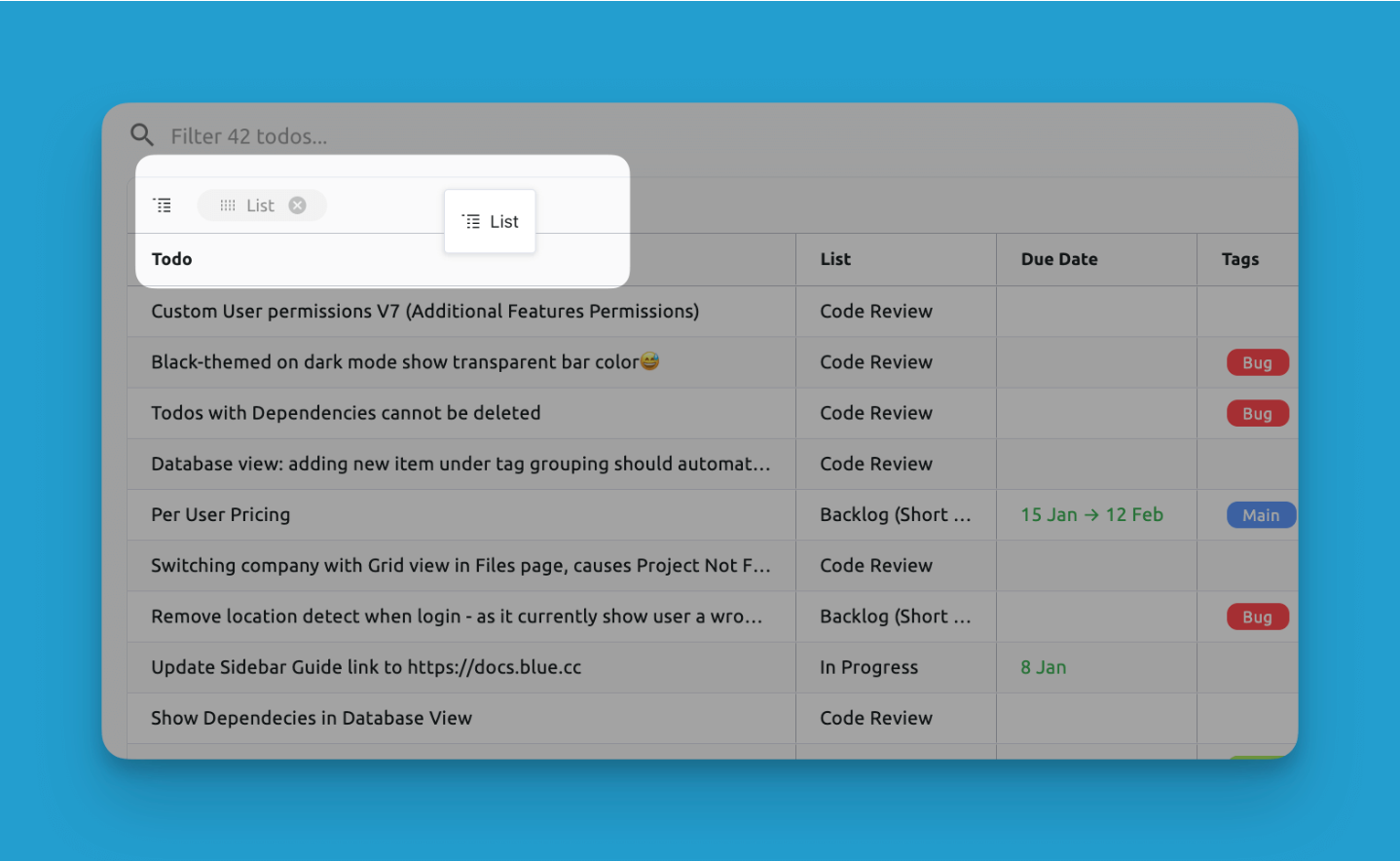
Once you have dragged a column to the header, you will see that your record database will be grouped:
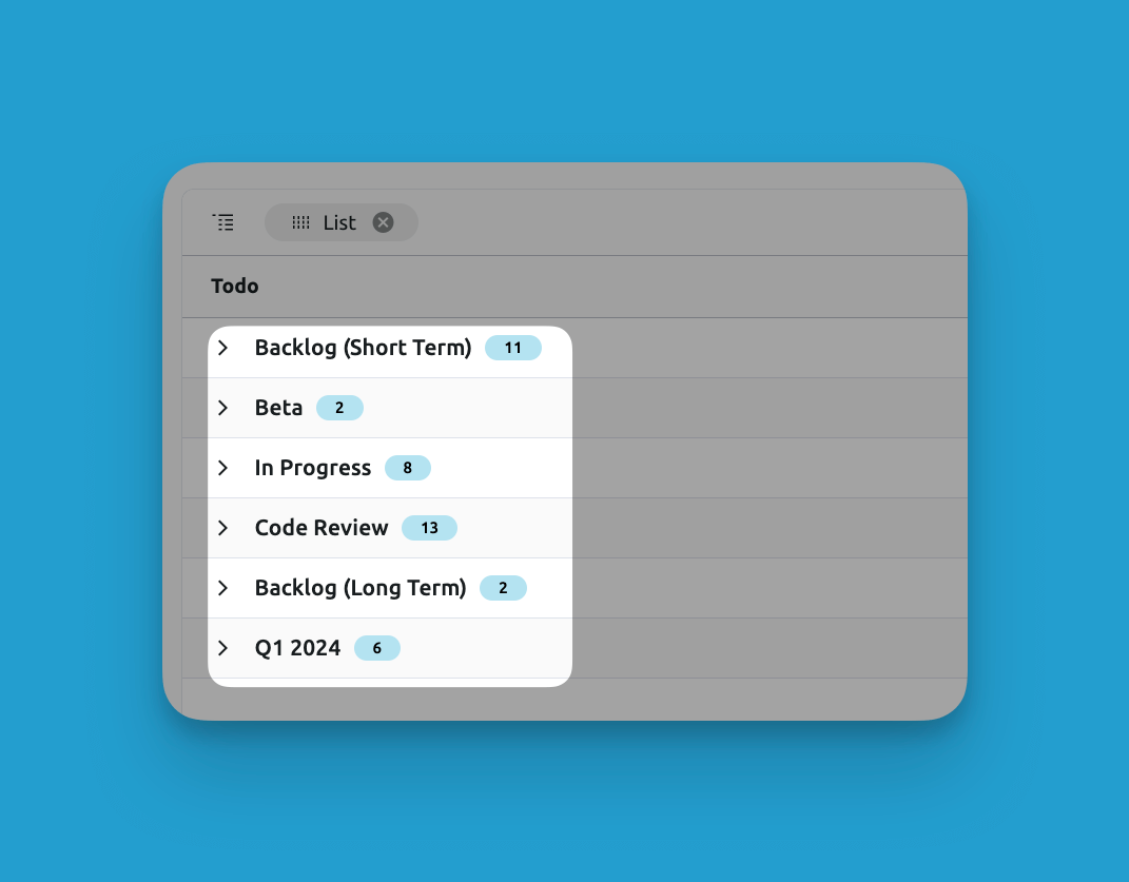
You can also multi-group using multiple columns:
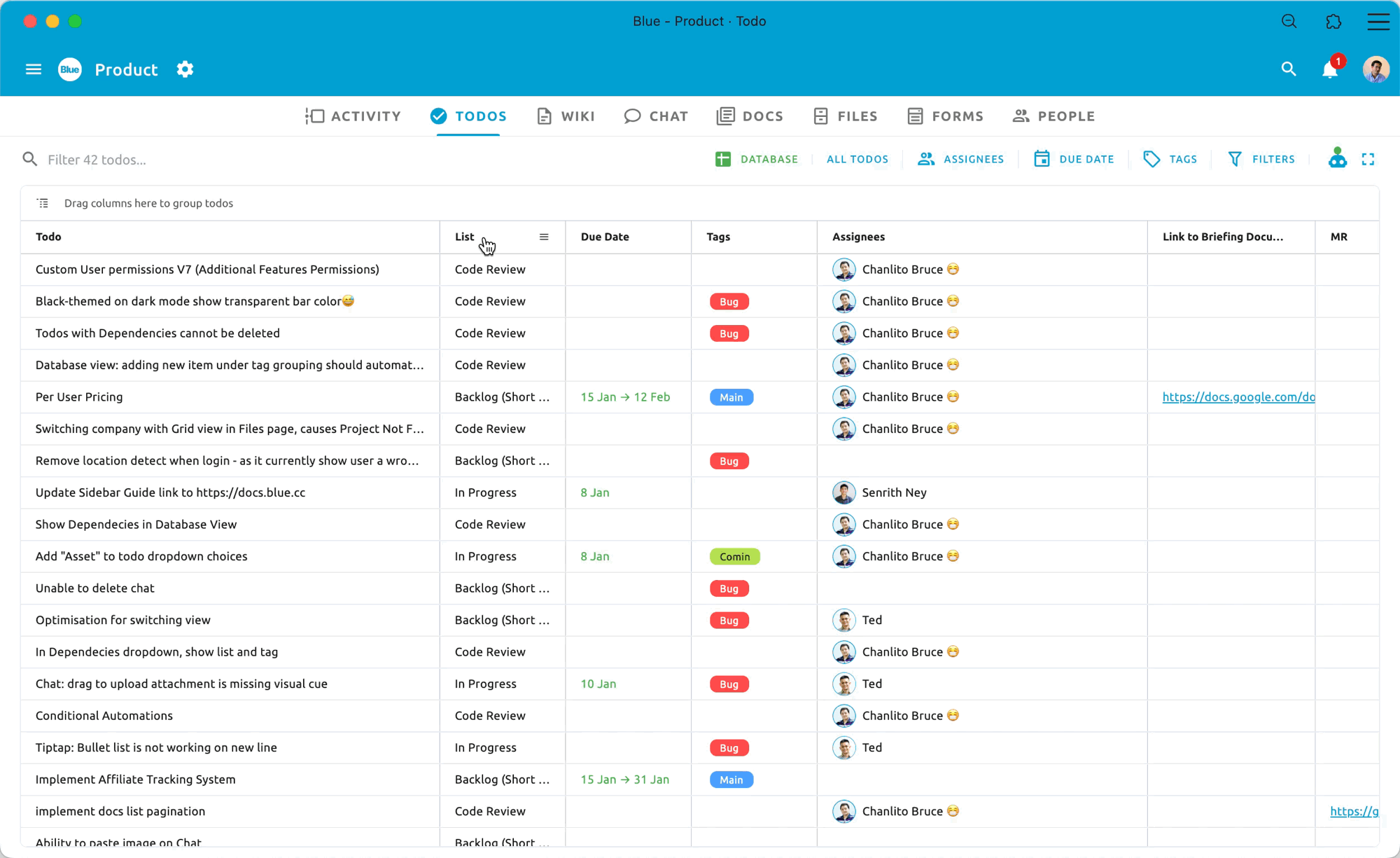
Easily group by multiple columns to arrange your data
Interactive Columns
Each column represents a custom field, with the ability to instantly edit data within cells. Rearrange column placement via drag-and-drop.
Note that to change the column names, you have to change the names of the related custom fields. Default fields cannot be renamed.
Infinite Scroll
- The database table enables infinite vertical scrolling to manage vast datasets spanning tens or hundreds of thousands of records.
Easily Access Record Details
- Right-click any record to open a details pane showing the full record information. This allows drilling down without having to open the full record.
Bulk Actions
If it's a number/formula field you can instantly see the total sum.
Column Management
You can click on a column header to sort all your records by that column:
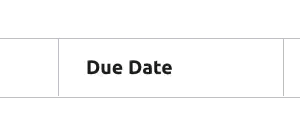
Sort by any column, and even multiple columns!
You can also click on the settings icon on each column header to get various options presented to you:
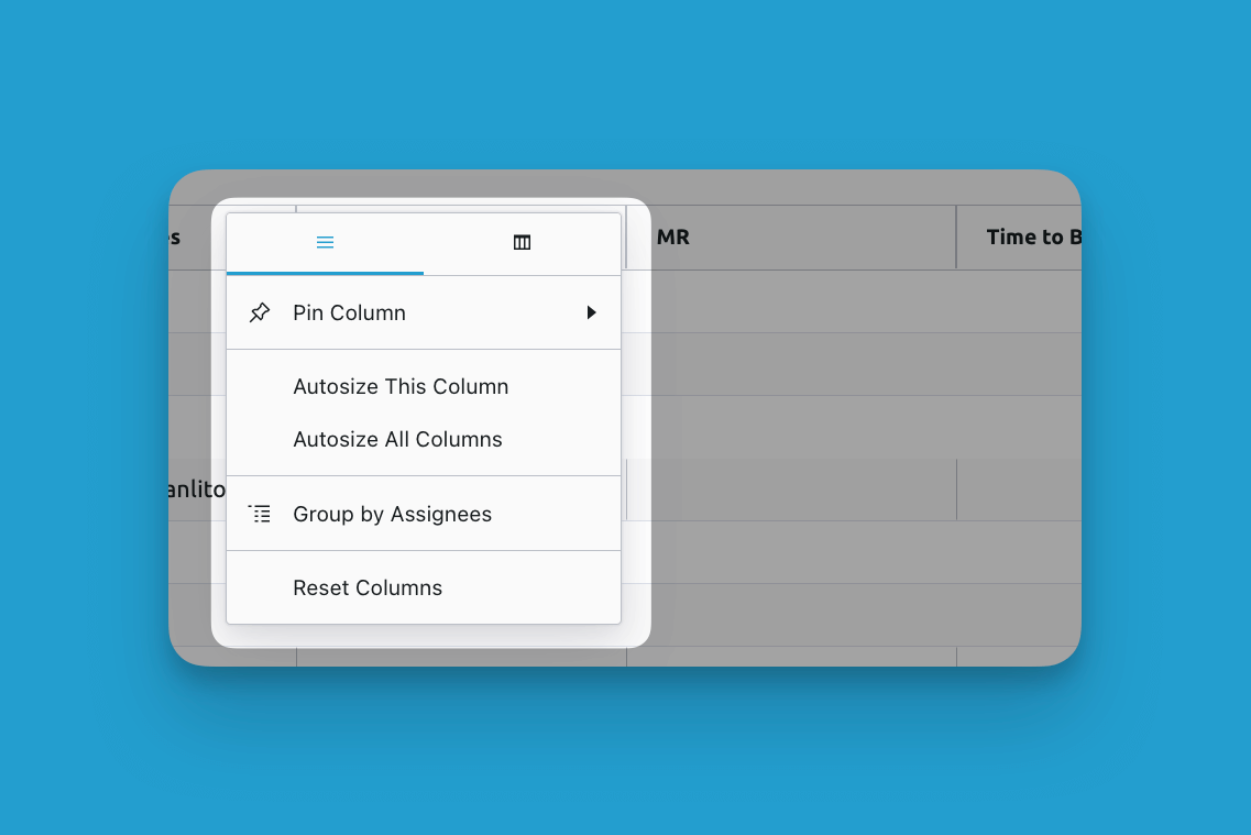
- Pin Column: You can chose to pin the column either to the right or left. This keeps the column always in few as you scroll horizontally.
- Autosize This Column: Ensures that the column width is enough to show all the data in the cells contained in that column
- Autosize All Columns: Same as "Autosize This Column" but applies to all columns
- Group by Assignees: Group all records by this column, as discussed earlier in this guide.
Show/hide columns
You can easily decide which columns to hide and show when you are viewing the database:

With spreadsheet-style interactions, grouping, filtering, and editing tools, the Database View delivers powerful data management and analysis capabilities to handle even your largest datasets.